User guide: How to import your weekly timetable.
You can import your weekly timetable by following the next steps.
.... or after first time run wizard from MY TIMETABLE screen by selecting SAVE (phone layout, next image).
The user can transfer this csv file either by email or using Bluetooth port (if available in his/her device) or by uploading this file at his/her Dropbox cloud folder.
Αν χρησιμοποιείται το Excel 2007 τότε η σωστή ανάγνωση του αρχείου μπορεί να γίνει με τα εξής βήματα :
A sample timetable csv file may look as:
Remarks:
1. If you wish to modify any object in this application then it suffice to long press on the layout of the object to be modified.
2. If there is already a timetable in the database then an additional dialogue will appear at the user in order to choose the way that the new timetable entries will will imported in relation with the older ones.
First Step
Export the empty appropriate csv file for timetable import either by the first run wizard (tablet layout, next image)........ or after first time run wizard from MY TIMETABLE screen by selecting SAVE (phone layout, next image).
The user can transfer this csv file either by email or using Bluetooth port (if available in his/her device) or by uploading this file at his/her Dropbox cloud folder.
Second Step
Open this file with any spreadsheet application (MS Excel, OpenOffice / LibreOffice Calc). For devices where English is the system language, the user should see something like:
*****************************************************************************
Μία σημείωση για τα ελληνικά:
Τα δεδομένα εξάγονται σε αρχείο csv με κωδικοποίηση UTF - 8. Δυστυχώς,
το Microsoft Excel δεν τα καταφέρνει και τόσο καλά με αυτήν τη γενική
κωδικοποίηση και ο χρήστης μπορεί να βρεθεί μπροστά σε ένα αρχείο με "κινέζικους" χαρακτήρες και όχι ελληνικά. Μία απλή λύση είναι το άνοιγμα του αρχείου με το LibreOffice Calc (http://el.libreoffice.org/) το οποίο αναγνωρίζει αυτόματα την κωδικοποίηση
και αν ακόμα δεν τα καταφέρει άμεσα τότε ο χρήστης μπορεί να την επιλέξει με το άνοιγμα του αρχείου (δες εικόνα εδώ).
Αν χρησιμοποιείται το Excel 2007 τότε η σωστή ανάγνωση του αρχείου μπορεί να γίνει με τα εξής βήματα :
- Άνοιξε το Excel 2007 σε ένα κενό αρχείο.
- Επέλεξε την ετικέτα "Δεδομένα" (Data στο αγγλικό Excel).
- Επέλεξε "Από κείμενο" ("From Text" στο αγγλικό Excel) - τρίτη επιλογή από αριστερά.
- Στο παράθυρο που θα εμφανιστεί επέλεξε το αρχείο που δημιουργήθηκε από την Εκπαιδευτική Διφθέρα.
- Βήμα 1 από 3 : Επιλογή "Οριοθετημένο" (αγγλικά : "Delimited").
- Βήμα 2 από 3 : Τικ στο "Κόμμα" και στο "Διάστημα".
- Βήμα 3 από 3 : Επιλογή "Τέλος" και στο παράθυρο που εμφανίζεται επιλογή "ΟΚ".
- Αποθηκεύεις το αρχείο που δημιουργήθηκε από την Εκπαιδευτική Διφθέρα τοπικά σε ένα φάκελο στον υπολογιστή σου.
- Με το ποντίκι πάνω στο αρχείο κάνεις δεξί κλικ και επιλέγεις να ανοίξεις το αρχείο με το Σημειωματάριο των Windows. (ή ανοίγεις το Σημειωματάριο επιλέγοντας "Έναρξη → Προγράμματα → Βοηθήματα → Σημειωματάριο" και φορτώνεις από εκεί το αρχείο που δημιουργήθηκε από την Εκπαιδευτική Διφθέρα).
- Το σημειωματάριο πρέπει να εμφανίζει σωστά τα ελληνικά αλλά εμφανίζει και όλα τα υπόλοιπα στοιχεία του αρχείου csv (κόμματα και εισαγωγικά). Επέλεξε "Αποθήκευση ως..." και αποθήκευσε το αρχείο με κωδικοποίηση ANSI και κατάληξη txt (δες εικόνα εδώ).
- Άνοιξε το Excel και φόρτωσε το αρχείο που αποθήκευσες στο προηγούμενο στάδιο με κωδικοποίηση ANSI.
- Βήμα 1 από 3 : Επιλογή "Οριοθετημένο" (αγγλικά : "Delimited").
- Βήμα 2 από 3 : Τικ στο "Κόμμα" και στο "Διάστημα".
- Βήμα 3 από 3 : Επιλογή "Τέλος" και στο παράθυρο που εμφανίζεται επιλογή "ΟΚ".
*****************************************************************************
Third Step
Type in your weekly timetable, one entry per line. For week days use the words of the system language, that is for devices with English as system language type Sunday, Monday, ..., Saturday whereas for Greek users the corresponding words are Κυριακή, Δευτέρα, ... Σάββατο. Alternatively, you may type in integer numbers in the order 1 = Sunday, 2 = Monday, ...,7 = Saturday. Further, use exactly the same orthography for the class lessons, since any two differently written lessons (e.g. Science and SCIENCE) will not be recognised as the same lesson. The start and end times of a timetable entry should be in the form (hh : mm) where hour is 24 hour form. Space characters are irrelevant but it is important to use ":" between hour and minute. Finally, classroom may have letters and numbers, but be careful about orthography since different types of the same word will be considered as different entries.A sample timetable csv file may look as:
Step Four
Connect your android device at your pc and copy the csv timetable file anywhere at the external sd card. Notice that in some devices the memory card that is considered as external is physically internal (non removable) in the device.Step Five
Tap on MY TIMETABLE and now (normally) you will see the IMPORT icon at the action bar (if you don't then return at Step Four and try to decide if you copy the csv timetable file at the correct sd card of your device)Step Six
Follow the dialogue, review the timetable entries and accept the importation in the Difthera database.Finally...
Select MY TIMETABLE and MY CLASSES and review the data that was imported from the file.Remarks:
1. If you wish to modify any object in this application then it suffice to long press on the layout of the object to be modified.
2. If there is already a timetable in the database then an additional dialogue will appear at the user in order to choose the way that the new timetable entries will will imported in relation with the older ones.

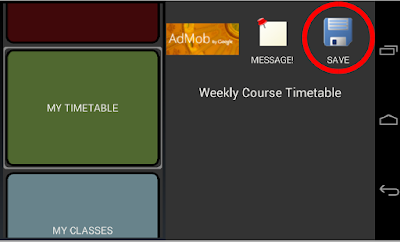





Σχόλια
Δημοσίευση σχολίου