User guide: How to import your students.
You can import your students by following the next steps.
The user can transfer this csv file either by email or using Bluetooth port (if available in his/her device) or by uploading this file at his/her Dropbox cloud folder.
A sample student csv file may look as:
Αν χρησιμοποιείται το Excel 2007 τότε η σωστή ανάγνωση του αρχείου μπορεί να γίνει με τα εξής βήματα :
Sample view that you may look at:
Remarks:
1. If you wish to modify a student then tap on the students layout and select MODIFY from the personal screen actionbar that will appear at the right part of the screen.
2. A student should have a non empty name.
3. A student is considered as unique by name, registry number and parent name. It is not possible to import two persons with all three above records as equal.
First Step
Export the empty appropriate csv file for timetable import either by the first run wizard or after first time run wizard from MY STUDENTS screen by selecting SAVE (phone layout, next image).The user can transfer this csv file either by email or using Bluetooth port (if available in his/her device) or by uploading this file at his/her Dropbox cloud folder.
Second Step
Open this file with any spreadsheet application (MS Excel, OpenOffice / LibreOffice Calc). For devices where English is the system language, the user should see something like:Third Step
Type in your students, one entry per line. Each student can belong up at five classes of different categories. If you already imported your weekly timetable then probably you have also your classes in the database, thus you should type exactly the same class names, or these classes will be added as new. In case that you did not import timetable before this action then the classes that you type in this file will be imported in database. Please do not use the same class name in two or more Class Categories since this will produce a conflict and data will not be imported correctly. For devices with English as system student gender should be typed as Boy / Girl or just B / G whereas for Greek users the corresponding words are Αγόρι / Κορίτσι ή απλά Α / Κ. Finally, if you prefer a number you may just write 1 for a girl and 2 for a boy student!A sample student csv file may look as:
*****************************************************************************
Μία σημείωση για τα ελληνικά:
Τα
δεδομένα εξάγονται σε αρχείο csv με κωδικοποίηση UTF - 8. Δυστυχώς,
το Microsoft Excel δεν τα καταφέρνει και τόσο καλά με αυτήν τη γενική
κωδικοποίηση και ο χρήστης μπορεί να βρεθεί μπροστά σε ένα αρχείο με
"κινέζικους" χαρακτήρες και όχι ελληνικά. Μία απλή λύση είναι το άνοιγμα
του αρχείου με το LibreOffice Calc (http://el.libreoffice.org/) το οποίο αναγνωρίζει αυτόματα την κωδικοποίηση
και αν ακόμα δεν τα καταφέρει άμεσα τότε ο χρήστης μπορεί να την επιλέξει με το άνοιγμα του αρχείου (δες εικόνα εδώ).
Αν χρησιμοποιείται το Excel 2007 τότε η σωστή ανάγνωση του αρχείου μπορεί να γίνει με τα εξής βήματα :
- Άνοιξε το Excel 2007 σε ένα κενό αρχείο.
- Επέλεξε την ετικέτα "Δεδομένα" (Data στο αγγλικό Excel).
- Επέλεξε "Από κείμενο" ("From Text" στο αγγλικό Excel) - τρίτη επιλογή από αριστερά.
- Στο παράθυρο που θα εμφανιστεί επέλεξε το αρχείο που δημιουργήθηκε από την Εκπαιδευτική Διφθέρα.
- Βήμα 1 από 3 : Επιλογή "Οριοθετημένο" (αγγλικά : "Delimited").
- Βήμα 2 από 3 : Τικ στο "Κόμμα" και στο "Διάστημα".
- Βήμα 3 από 3 : Επιλογή "Τέλος" και στο παράθυρο που εμφανίζεται επιλογή "ΟΚ".
- Αποθηκεύεις το αρχείο που δημιουργήθηκε από την Εκπαιδευτική Διφθέρα τοπικά σε ένα φάκελο στον υπολογιστή σου.
- Με το ποντίκι πάνω στο αρχείο κάνεις δεξί κλικ και επιλέγεις να ανοίξεις το αρχείο με το Σημειωματάριο των Windows. (ή ανοίγεις το Σημειωματάριο επιλέγοντας "Έναρξη → Προγράμματα → Βοηθήματα → Σημειωματάριο" και φορτώνεις από εκεί το αρχείο που δημιουργήθηκε από την Εκπαιδευτική Διφθέρα).
- Το σημειωματάριο πρέπει να εμφανίζει σωστά τα ελληνικά αλλά εμφανίζει και όλα τα υπόλοιπα στοιχεία του αρχείου csv (κόμματα και εισαγωγικά). Επέλεξε "Αποθήκευση ως..." και αποθήκευσε το αρχείο με κωδικοποίηση ANSI και κατάληξη txt (δες εικόνα εδώ).
- Άνοιξε το Excel και φόρτωσε το αρχείο που αποθήκευσες στο προηγούμενο στάδιο με κωδικοποίηση ANSI.
- Βήμα 1 από 3 : Επιλογή "Οριοθετημένο" (αγγλικά : "Delimited").
- Βήμα 2 από 3 : Τικ στο "Κόμμα" και στο "Διάστημα".
- Βήμα 3 από 3 : Επιλογή "Τέλος" και στο παράθυρο που εμφανίζεται επιλογή "ΟΚ".
Step Four
Connect your android device at your pc and copy the csv student file anywhere at the external sd card. Notice that in some devices the memory card that is considered as external is physically internal (non removable) in the device.Step Five
Tap on MY STUDENTS and now (normally) you will see the IMPORT icon at the action bar (if you don't then return at Step Four and try to decide if you copy the csv timetable file at the correct sd card of your device)Step Six
Follow the dialogue, review the student (and possibly class) entries and accept the importation in the Difthera database.Finally...
Select MY STUDENT and review the data that was imported from the file.Sample view that you may look at:
Remarks:
1. If you wish to modify a student then tap on the students layout and select MODIFY from the personal screen actionbar that will appear at the right part of the screen.
2. A student should have a non empty name.
3. A student is considered as unique by name, registry number and parent name. It is not possible to import two persons with all three above records as equal.
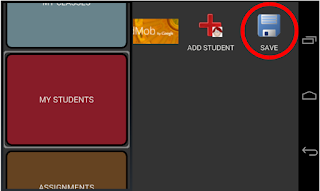





Σχόλια
Δημοσίευση σχολίου