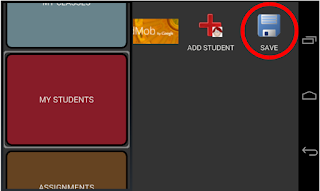Η Εκπαιδευτική Διφθέρα ως ένα μοντέρνο σύστημα συλλογής και διαλογής των απουσιών.

Η εφαρμογή μπορεί να χρησιμοποιηθεί για την αυτοματοποίηση της διαδικασίας συλλογής και διαλογής σε ένα σχολείο δευτεροβάθμιας εκπαίδευσης απελευθερώνοντας όλους τους εμπλεκόμενους καθηγητές από τη μη παραγωγική τήρηση του βιβλίου φοίτησης. Στο gif που ακολουθεί περιγράφεται παραστατικά ο τρόπος με τον οποίο μπορεί να γίνει αυτό σε ένα σχολείο δευτεροβάθμιας εκπαίδευσης στην Ελλάδα, σήμερα. Αναλυτικά: Προαπαιτούμενο είναι ο εφοδιασμός κάθε αίθουσας του σχολείου με συσκευές με το λειτουργικό android στην οποία θα έχει εγκατασταθεί η εφαρμογή ενώ απαιτείται μία ακόμα μητρική συσκευή για την κεντρική συλλογή των απουσιών. Βήμα 1. Η μητρική συσκευή ενημερώνεται (α) με το ωρολόγιο πρόγραμμα του σχολείου, (β) με τους μαθητές των τμημάτων, όπως περιγράφεται στους αντίστοιχους οδηγούς χρήσης. Βήμα 2. Η βάση δεδομένων της μητρικής συσκευής μεταφέρεται μέσω της θύρας Bluetooth σε όλες τις συσκευές - υπηρέτες που βρίσκονται στις αίθουσες και